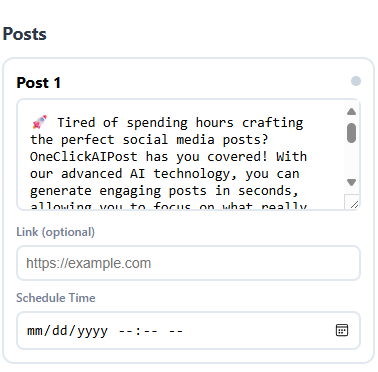How AI Posting to X (Twitter) Works
Connect your account, draft with AI, schedule, and publish—step by step
Connect X (Twitter)
Click Connect X in OneClickAIPost and sign in to your account.
Allow the requested permissions so we can create and schedule tweets on your behalf.
Tip: You can revoke access anytime in Twitter/X → Settings → Security & account access → Apps and sessions → Connected apps.
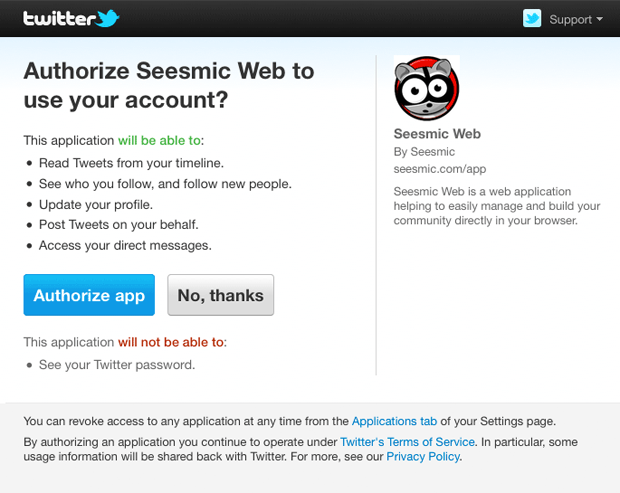
Recieve AI Dashboard link
Your administrator will send you a unique link to the OneClickAIPost AI Dashboard.
Check your email inbox (and spam/junk) for the invite message.
Click the link to open the dashboard and set your password (or sign in if you already have one).
Tip: This link is tied to your account—don’t share it publicly.
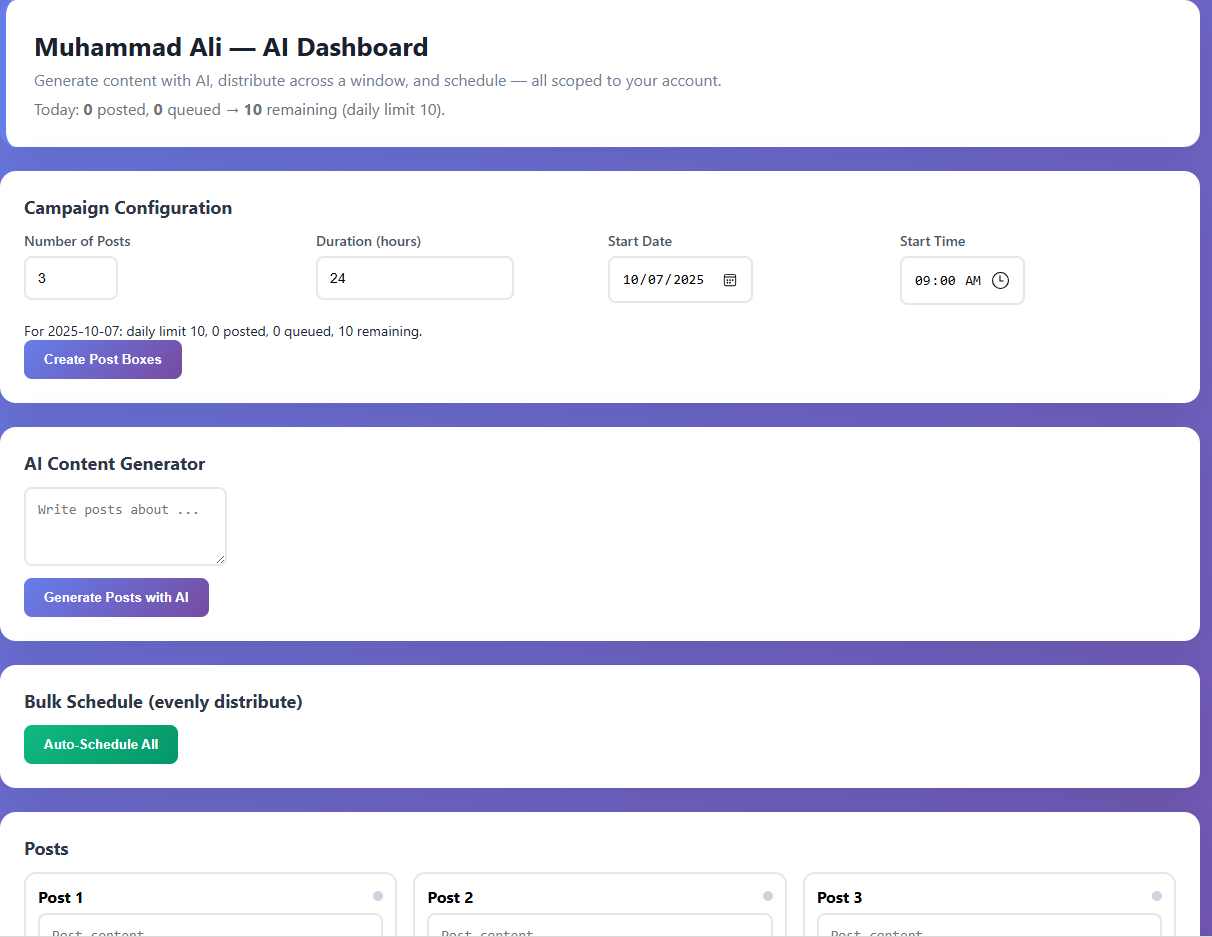
Write Prompt for AI Tweets
Enter your prompt/requirements (topic, goal, CTA, keywords).
Choose the number of tweets to create and select the platform(s) if needed.
Click Generate to produce AI-written drafts in seconds.
Tip: Add tone (e.g., professional, friendly) and target audience for better results.
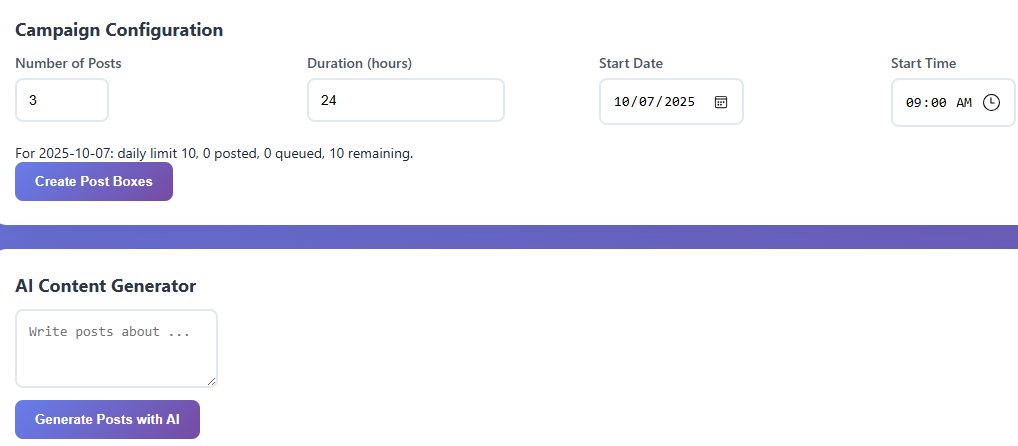
Review, schedule, and automate
Review the AI drafts and make any edits you want.
Set the date & time for each post (or use best-time suggestions).
Click Automation to queue everything—boom! your posts will publish at the scheduled times.
Tip: You can pause or reschedule any queued post anytime.